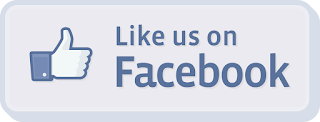5 tech tools to increase teacher productivity
Every time I attend a tech conference I always attend a session or two during which the presenter shares his or her favorite tech tools. As I have been reflecting on #METC13, I have been thinking about my favorite tools, the ones that make my life as a teacher so much easier. Here is my list of 5 tech tools to increase teacher productivity.
1. Dropbox
Dropbox is great for me because I am forgetful. I have forgotten my flash drive in my pants pocket, in my car, in my desk, at home, at Starbucks, well, everywhere. My trusty flash drive walked out of my life for good at the beginning of last school year. At that point, I was forced to find a new way to take files from home to work. Then I met Dropbox. Dropbox looks and works just like a file folder on a Windows PC. However, when you save a file to Dropbox it syncs to every device on which you have Dropbox installed. Dropbox gives users 2GB of free storage, but users can amassup to 16 GB of Dropbox space by completing simple tasks like installing it on a mobile device or getting Facebook friends or Gmail contacts to install Dropbox on their devices.
2. Screencast-o-matic
Screencasting is the process of recording what is happening on your computer screen or smart board and recording your voice as you narrate the action on your screen. I use screencasts to explain concepts or activities when I am absent from school. Additionally, I can use screencasting to create tutorials for both students and teachers to use as they work with new tech tools. Screencast-o-matic is a great tool for screencasting. It is user friendly and allows screencasts to be saved to either YouTube or your computer. With the free version, screencasts can be up to 15 minutes (but let's be realistic: who wants to watch a screencast for more than 15 minutes?). For $15 a year, users can upload videos to Google Drive, save screenshots, and are not burdened by the pesky 15 minute limit per screencast.
3. QR Codes
QR stands for quick response. QR codes can store a wide variety of data including links to web pages, contact information, map locations, Twitter feeds or Facebook profiles, and much more. These can be used to give students with smart phones, iPod touches, or tablets access to specific destinations on the web in class. I currently use QR codes in two ways: At parent/teacher conferences, I create a QR code of my contact information for parents to scan and save in their phones. Additional, I have a QR code of my email address in my classroom so that when students need to email me, all they have to do is scan the code and my email address automatically shows up in the "to" field of a new email message. Check out QRstuff.com to create QR codes to use in your classroom.
This wiki by Jenna Linskens shares everything you ever wanted to know about QR codes in education.
4. Facebook
I love my class Facebook pages. I use them to share information with students and parents on a regular basis. While I also keep up a class web page, I really prefer my class Facebook page. For a number of years, we have heard the phrase we need to meet students where they are. I think that publishing a class, school, or district Facebook page is a great way to do that. I am able to give students reminders about due dates, share scoring guides and assignment sheets, and use the polling option to get feedback or to give students a voice on an upcoming unit of study. The great thing about Facebook is that most students and parents have accounts and check them regularly, so I can easily share what'g going on in class with a large number of stakeholders all at once.
5. Splashtop
Splashtop is a remote desktop sharing application. It allows users to manipulate the screen of a device remotely from a second device. This is great for teachers who want to run their PowerPoint presentations when they are circulating the classroom. Additionally, Splashtop give users the option to access the desktop of their computer from home or while out of school on a conference. The free version of Splashtop allows users access to devices that share a wireless network, but the paid version (only $8.99 in the Google Play store) allows users to access connected devices when they are on separate networks (such as accessing your work computer from your laptop or tablet at home). I have found this to be beneficial when I forget to load a file to my Dropbox or if a sub needs my assistance working with a file or tool on my computer.
Each of these tools has helped to make my life as an educator a little easier. Use the comments to share the tech tools that help you be more productive.
1. Dropbox
Dropbox is great for me because I am forgetful. I have forgotten my flash drive in my pants pocket, in my car, in my desk, at home, at Starbucks, well, everywhere. My trusty flash drive walked out of my life for good at the beginning of last school year. At that point, I was forced to find a new way to take files from home to work. Then I met Dropbox. Dropbox looks and works just like a file folder on a Windows PC. However, when you save a file to Dropbox it syncs to every device on which you have Dropbox installed. Dropbox gives users 2GB of free storage, but users can amassup to 16 GB of Dropbox space by completing simple tasks like installing it on a mobile device or getting Facebook friends or Gmail contacts to install Dropbox on their devices.
2. Screencast-o-matic
Screencasting is the process of recording what is happening on your computer screen or smart board and recording your voice as you narrate the action on your screen. I use screencasts to explain concepts or activities when I am absent from school. Additionally, I can use screencasting to create tutorials for both students and teachers to use as they work with new tech tools. Screencast-o-matic is a great tool for screencasting. It is user friendly and allows screencasts to be saved to either YouTube or your computer. With the free version, screencasts can be up to 15 minutes (but let's be realistic: who wants to watch a screencast for more than 15 minutes?). For $15 a year, users can upload videos to Google Drive, save screenshots, and are not burdened by the pesky 15 minute limit per screencast.
3. QR Codes
QR stands for quick response. QR codes can store a wide variety of data including links to web pages, contact information, map locations, Twitter feeds or Facebook profiles, and much more. These can be used to give students with smart phones, iPod touches, or tablets access to specific destinations on the web in class. I currently use QR codes in two ways: At parent/teacher conferences, I create a QR code of my contact information for parents to scan and save in their phones. Additional, I have a QR code of my email address in my classroom so that when students need to email me, all they have to do is scan the code and my email address automatically shows up in the "to" field of a new email message. Check out QRstuff.com to create QR codes to use in your classroom.
This wiki by Jenna Linskens shares everything you ever wanted to know about QR codes in education.
4. Facebook
I love my class Facebook pages. I use them to share information with students and parents on a regular basis. While I also keep up a class web page, I really prefer my class Facebook page. For a number of years, we have heard the phrase we need to meet students where they are. I think that publishing a class, school, or district Facebook page is a great way to do that. I am able to give students reminders about due dates, share scoring guides and assignment sheets, and use the polling option to get feedback or to give students a voice on an upcoming unit of study. The great thing about Facebook is that most students and parents have accounts and check them regularly, so I can easily share what'g going on in class with a large number of stakeholders all at once.
5. Splashtop
Splashtop is a remote desktop sharing application. It allows users to manipulate the screen of a device remotely from a second device. This is great for teachers who want to run their PowerPoint presentations when they are circulating the classroom. Additionally, Splashtop give users the option to access the desktop of their computer from home or while out of school on a conference. The free version of Splashtop allows users access to devices that share a wireless network, but the paid version (only $8.99 in the Google Play store) allows users to access connected devices when they are on separate networks (such as accessing your work computer from your laptop or tablet at home). I have found this to be beneficial when I forget to load a file to my Dropbox or if a sub needs my assistance working with a file or tool on my computer.
Each of these tools has helped to make my life as an educator a little easier. Use the comments to share the tech tools that help you be more productive.